If you’re looking for the best software for redacting multiple PDFs at once, this guide will help you find effective tools to secure your documents efficiently. Redacting sensitive information across many PDFs can be tedious, but the right software can streamline the process. We’ll explore top solutions like Adobe Acrobat Pro DC, Cisdem PDFMaster, PDF-XChange Editor, and iLovePDF, highlighting their features and capabilities.
Key Takeaways
- Adobe Acrobat Pro DC, Cisdem PDFMaster, PDF-XChange Editor, and iLovePDF are top software solutions for efficiently redacting multiple PDFs, each with unique features suitable for different user needs.
- Implementing batch redaction methods, such as using Adobe Acrobat’s Action Wizard or Cisdem PDFMaster’s easy management options, enhances the efficiency and accuracy of document security practices.
- Regularly updating redaction software and sanitizing documents post-redaction are critical best practices to ensure the complete removal of sensitive information and maintain document integrity.
Top Software Solutions for Batch Redaction
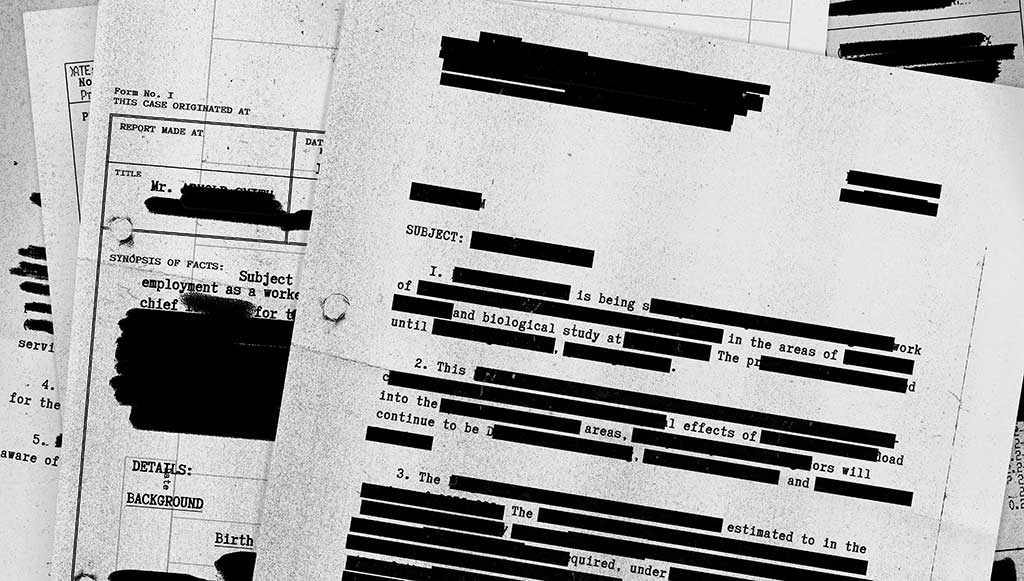
Selecting effective software for redacting multiple PDFs enhances both document security and efficiency. Several top-notch solutions cater to different needs and preferences.
Explore Adobe Acrobat Pro DC, Cisdem PDFMaster, PDF-XChange Editor, and iLovePDF, each with its unique features and capabilities.
Adobe Acrobat Pro DC
Professionals frequently choose Adobe Acrobat Pro DC for redacting PDFs. This software provides comprehensive tools that permanently remove sensitive text and graphics from documents, ensuring your data is secure before sharing. Adobe Acrobat allows redacting various types of content, such as credit card numbers, social security numbers, and other personal details. Moreover, it allows for the redaction of metadata and hidden information, offering a thorough solution for document security.
One of the standout features of Adobe Acrobat Pro DC is its Redaction Tool, which lets users set redaction tool properties dialog for redaction marks, such as appearance options like color and size. This customization ensures that the redacted document looks exactly how you want it. Additionally, the software includes custom text options and the ability to sanitize PDFs, enhancing its redaction functionality. Another useful feature is the ability to choose ‘Repeat mark across pages’, which allows users to efficiently mark similar items such as headers or footers that appear on multiple pages.
Accessing Adobe Acrobat’s redaction tools is straightforward: select ‘All tools’ and then ‘Redact a PDF’ from the global bar. This user-friendly approach simplifies the process, ensuring your documents are secure and professional.
Cisdem PDFMaster
Cisdem PDFMaster is another strong option for batch redaction of PDFs. Its user-friendly interface simplifies the redaction process, making it accessible even for non-tech-savvy users. The software specifically caters for batch redaction, allowing users to efficiently manage multiple documents at once.
Cisdem PDFMaster’s key advantage is its cost-effectiveness compared to other PDF redaction tools. Whether you’re a small business or a large enterprise, this tool offers a budget-friendly solution without compromising on functionality.
Cisdem PDFMaster enables easy redaction of sensitive content, ensuring document security and an uninterrupted workflow.
PDF-XChange Editor
PDF-XChange Editor stands out for its efficiency and ease of use when it comes to batch redaction. The software offers tools for managing large volumes of PDFs accurately and efficiently. Its user-friendly interface follows a simple workflow, making it easy to execute batch redactions without a steep learning curve.
PDF-XChange Editor stands out for its customizable redaction tools. Users have control over the redaction process, allowing them to tailor the redaction marks to their specific needs. This level of customization, combined with the software’s efficient batch processing capabilities, makes PDF-XChange Editor a reliable choice for anyone looking to redact multiple PDFs at once.
iLovePDF
iLovePDF provides an online batch redaction tool that emphasizes ease of use. Its simple interface allows users with minimal technical skills to navigate and use the tool effectively. This accessibility makes iLovePDF a popular choice for individuals and small businesses looking for an easy-to-use solution for redacting PDFs.
While iLovePDF is convenient and straightforward, it may lack some advanced features found in other batch redaction software. Despite this, it offers a reliable platform for basic redaction needs, allowing you to securely manage and protect information in your PDFs.
How to Redact Sensitive Content in Multiple PDFs Using Adobe Acrobat Pro DC
Adobe Acrobat Pro DC automates the redaction process for multiple PDFs using the Action Wizard tool. This section will guide you through preparing your files, using the Action Wizard, and reviewing and saving your redacted documents.
Preparing Your Files for Batch Redaction
Proper preparation of your files is crucial before redacting multiple PDFs. Organize your PDF files into a specific folder to streamline the process and ensure easy access to the documents.
In Adobe Acrobat Pro, select content to redact by double-clicking or dragging to highlight text or images. This step is essential to ensure that you identify and mark all sensitive information to redact sensitive content, providing a thorough and secure approach to document management.
Using the Action Wizard Tool and Redaction Tool Properties
The Action Wizard in Adobe Acrobat Pro DC simplifies batch redaction by automating repetitive tasks. To create an Action, navigate to the Action Wizard and select ‘New Action’. Add the ‘Apply Redactions’ command to your action sequence, followed by a ‘Save’ command to ensure all changes are saved automatically.
This tool processes all files in a selected folder, including sub-folders, making it efficient for large batches. A redaction dictionary can be used to identify and redact specific words across multiple documents, further streamlining the process.
The software provides clear step-by-step instructions, ensuring that even users unfamiliar with the Action Wizard can easily navigate and utilize this powerful tool. Automating the redaction process saves time and reduces the risk of human error, ensuring a consistent and secure approach.
Reviewing and Saving Redacted Files
After applying redactions in Adobe Acrobat Pro, thoroughly review the document before saving. Changes are not permanent until saved, so a final review ensures that all sensitive data has been appropriately redacted. Use the ‘Sanitize Document’ feature to remove hidden data and metadata for an additional layer of security. Digital signatures can also be removed when sanitizing documents to ensure that sensitive information is not inadvertently shared with others.
Save redacted files under a different name or location to avoid overwriting the original PDF. Adobe Acrobat Pro adds a suffix ‘_Redacted’ to the filename, making it easy to identify the redacted version. This practice keeps your original documents intact and clearly marks all redacted files.
Finally, specify output options to control how redacted files are named and where they are saved. This level of control helps maintain organization and ensures that all redacted documents are securely stored and easily accessible for future reference.
Batch Redaction with Cisdem PDFMaster
Cisdem PDFMaster specifically facilitates batch redaction, enabling easy management of multiple documents. This section will guide you through setting up the software, executing batch redaction, and verifying the results.
Setting Up Cisdem PDFMaster
Begin using Cisdem PDFMaster by downloading the installation package from the official website. After downloading, run the .exe file and follow the prompts to choose your installation location. The setup process is straightforward and user-friendly, ensuring that you can quickly get started with the software.
After installation, launch Cisdem PDFMaster and explore its interface. The intuitive design makes it easy to navigate the various tools and features available, ensuring a smooth setup experience.
Executing Batch Redaction
Batch redaction with Cisdem PDFMaster is simple and efficient. Select the PDF files you want to redact and add them to the software. Mark sensitive content for removal using the redaction tools to ensure all critical information is securely redacted.
The ‘Repeat Mark Across Pages’ option applies the same redaction across multiple pages within a document for added convenience. This feature is particularly useful for large documents with recurring sensitive information, streamlining the process and saving time.
Verifying Redaction Results
Verify the accuracy and completeness of the redactions after executing batch redaction to ensure no sensitive information remains exposed. Conduct a visual inspection of the redacted documents, checking for any missed sensitive information. Use keyword searches and redaction tool previews to check for overlooked data.
Test the redacted documents using different PDF viewers to ensure consistency and security across platforms. Thorough verification ensures all sensitive content is removed, providing peace of mind and compliance with document security standards.
Using PDF-XChange Editor for Batch Redaction
PDF-XChange Editor provides robust tools for batch redaction, enabling efficient handling of multiple PDFs. This section will guide you through the initial setup, performing batch redaction, and conducting post-redaction checks.
Initial Setup and Configuration
To start using PDF-XChange Editor for batch redaction, configure the redaction settings under the preferences menu. Make sure necessary settings, like default redaction color and Protect settings, are configured to handle sensitive information appropriately. These configurations are crucial for effective batch redaction and proper management of sensitive information.
Access the ‘Protect’ tab to set up the redaction features. Ensure you have the latest version of PDF-XChange Editor installed for optimal performance and feature access.
With these settings in place, proceed confidently with batch redaction, and when you do, a dialog box is displayed.
Performing Batch Redaction
Navigate to the ‘Protect’ tab in PDF-XChange Editor to access batch processing redaction options. Select ‘Mark for Redaction’ to highlight the text you wish to redact. This tool allows for precise selection, ensuring that all sensitive content is accurately marked for removal.
Apply the redactions by selecting ‘Apply All’ to finalize the changes. The ‘Search and Redact’ feature efficiently finds specific keywords across multiple documents, ensuring thorough redaction. Saving redaction profiles can streamline future tasks, making it possible to apply multiple code entries and making the process more efficient over time.
Utilize these features to effectively manage and redact large volumes of PDFs, ensuring secure handling and removal of sensitive information. PDF-XChange Editor’s customizable redaction options provide a tailored approach to meet specific needs.
Post-Redaction Checks
After applying redactions, verify that all sensitive information has been properly removed. Thoroughly review the redacted documents to ensure no sensitive content remains visible. Use the ‘Snapshot’ tool to capture sections for verification, providing a clear view of redacted areas.
The ‘Compare’ feature in PDF-XChange Editor is valuable for final reviews, ensuring no sensitive content is overlooked. Conducting these post-redaction checks allows you to confidently finalize and save documents, knowing all sensitive information is securely redacted.
Online Solutions for Redacting PDF Files: iLovePDF and AvePDF
Online solutions like iLovePDF and AvePDF offer convenient options for batch redaction, catering to users seeking accessible and user-friendly tools.
Learn how to redact pdf multiple PDFs using these online platforms.
Redacting Multiple PDFs with iLovePDF
iLovePDF offers a straightforward platform for redacting multiple pdf documents and pdf file online. One advantage is the ability to upload documents directly from cloud services like Google Drive and Dropbox, enhancing convenience. However, restrictions on file size and the number of documents per batch may limit its use for larger projects.
Use the ‘Find and redact text’ tool to locate specific text across multiple documents. This tool efficiently redacts keywords or phrases, ensuring all critical information is securely removed. Manually highlight content for redaction, providing flexibility in document management, including overlay text.
Despite some limitations, iLovePDF remains a reliable and user-friendly option for basic redaction needs. Its simple interface and convenient features make it accessible for users of all skill levels, ensuring sensitive information is effectively managed and protected.
Batch Redaction via AvePDF
AvePDF specializes in batch processing, enabling simultaneous redaction of multiple PDFs with features tailored for efficiency. A standout feature is its Optical Character Recognition (OCR) capability, enabling effective redaction of scanned documents. This feature ensures text within images or scanned files can be accurately identified and redacted.
To use AvePDF, convert various file types into PDFs before applying redactions. This conversion step is straightforward and ensures that all documents are in a compatible format for redaction.
Although AvePDF offers basic search-and-select features for redaction, it may lack some advanced options that could streamline the process further.
Comparing Features and Performance
Different redaction software tools offer unique features that cater to various user needs, such as automatic data scanning and customizable redaction options, including a redaction code editor, redaction codes and code, and a redaction mark.
This section will compare the ease of use, speed, efficiency, cost, and accessibility of the highlighted tools.
Ease of Use
A user-friendly interface is critical for redaction software, enabling users to navigate and perform tasks without extensive training. Tools like Adobe Acrobat and Xodo are known for their accessible interfaces, making the redaction process straightforward. However, platforms like AvePDF can be challenging to navigate, particularly on mobile devices, which may hinder the user experience.
Customizable redaction options in PDF-XChange Editor also enhance user control, allowing for a tailored approach to redacting sensitive information. Overall, the ease of use varies across different tools, with some prioritizing accessibility and others offering more complex features for advanced users.
Speed and Efficiency
When dealing with large volumes of PDFs, speed and efficiency are paramount. Adobe Acrobat Pro DC stands out for its robust batch redaction capabilities, enabling users to process multiple PDFs rapidly via its Action Wizard Tool. Cisdem PDFMaster also offers optimized processing speeds, making batch redaction straightforward and efficient.
PDF-XChange Editor is known for its performance in handling numerous PDFs simultaneously, ensuring speed without compromising quality. While iLovePDF provides an easy online solution, it may experience slower processing speeds compared to desktop applications when handling very large batches. Ultimately, Adobe Acrobat Pro DC and PDF-XChange Editor are top performers in terms of speed and efficiency.
Cost and Accessibility
Pricing for redaction tools varies significantly, catering to different budget levels and document processing needs. Options like pdfFiller start from $8 per month, while more comprehensive tools like Redactable can cost up to $375 annually. This wide range of pricing models ensures that both small businesses and larger enterprises can find suitable solutions.
However, online tools like iLovePDF may have limitations in the complexity of redactions compared to desktop software, which could affect their overall value. Balancing cost and functionality is crucial when selecting the right redaction tool for your needs.
Additional Tips for Effective PDF Redaction
To ensure that sensitive information and private information are permanently removed, users can search for redacted word or phrase keywords in the document to confirm they cannot be found.
This section provides additional tips to enhance the effectiveness and security of your PDF redaction process.
Ensuring Complete Redaction
Creating a backup of the original PDFs before beginning the redaction process is essential to prevent accidental data loss. Utilize reliable redaction tools to ensure that confidential information is completely and securely removed.
The final step in the PDF redaction process is sanitizing the document, which removes visible and hidden sensitive information, including metadata, embedded content, scripts, comments, and annotations. Sanitizing a PDF document ensures that no trace of sensitive information remains, providing a thorough and secure solution for document management.
This step is crucial for maintaining the integrity and security of your redacted documents.
Maintaining Document Integrity
After sanitizing a PDF document, it’s important to save the file with a different name to avoid overwriting the original. Creating a redaction log is also essential for tracking what was redacted, why it was redacted, and by whom, aiding accountability and transparency.
Maintaining document integrity during redaction is crucial to ensure the quality and trustworthiness of the final product. These practices help ensure that your redacted documents are both secure and reliable.
Regularly Updating Software
Keeping redaction software up to date is important to take advantage of new features and security enhancements. Regular updates ensure access to the latest security features and reduce vulnerabilities, maintaining the integrity and functionality of the software.
By keeping your redaction software current, you benefit from the latest improvements and patches, ensuring that your redaction process remains secure and efficient. This proactive approach helps protect sensitive information and ensures compliance with security standards.
Summary
In conclusion, redacting multiple PDFs at once is a task made easier with the right tools. Adobe Acrobat Pro DC, Cisdem PDFMaster, PDF-XChange Editor, and online solutions like iLovePDF and AvePDF each offer unique features to suit different needs. Whether you prioritize speed, cost, or ease of use, there is a solution that fits your requirements. By following the step-by-step guides and tips provided, you can ensure that your sensitive information remains secure. Remember to regularly update your software and verify your redactions to maintain the highest level of document security.
Frequently Asked Questions
What is the best software for batch redaction of PDFs?
The best software for batch redaction of PDFs includes Adobe Acrobat Pro DC, Cisdem PDFMaster, and PDF-XChange Editor, with online options like iLovePDF and AvePDF also being effective choices. Each of these tools offers unique features to meet varying requirements.
How can I ensure that my redacted PDF is completely secure?
To ensure your redacted PDF is completely secure, utilize the ‘Sanitize Document’ feature to eliminate hidden data and metadata. Additionally, conduct a thorough review of the document to confirm that no sensitive information is visible.
Is there a cost-effective solution for batch redaction?
Cisdem PDFMaster offers a cost-effective solution for batch redaction, combining affordability with robust features. This makes it an ideal choice for those seeking efficient redaction without high costs.
Can I redact scanned documents using these tools?
Yes, you can redact scanned documents using tools like AvePDF, which provide Optical Character Recognition (OCR) to facilitate text redaction.
How often should I update my redaction software?
You should update your redaction software regularly to take advantage of the latest security features and enhancements, ensuring a secure and efficient redaction process.

